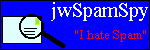jwSpamSpy Recent spam domains Spam domain blacklist
Links joewein.de joewein.net Contact |
Defragging large FAT32 partitions on Windows 98 and ME
Problem: When running the DEFRAG utility on a large FAT32 partition, Windows 98 and Windows ME can fail with the following misleading error message:
Defrag009: Your computer does not have enough free memory to defrag the drive. Quit one or more programs.This occurs on partitions created by third-party disk utilities, such as when upgrading from a smaller harddisk and migrating all data using products like Partition Magic.
Explanation:
The defragmentation tool that comes with Win9X (98, 98SE, ME) has a builtin limit on the largest File Allocation Table (FAT) it can handle. This limit is insufficient to handle the largest size partitions that the operating system can handle. The Microsoft documentation is less than helpful when it suggests that the problem occurs with cluster (file allocation block) sizes smaller than 8 KB on partitions of more than 8 GB. For example, DEFRAG will also fail on a 40 or 60 GB partition when using an appropriate cluster size of 32 GB. The basic problem is that DEFRAG and SCANDISK do not handle drives with more than 4 million clusters.
The following table shows the maximum FAT32 partition size that DEFRAG and SCANDISK will work with:
| Cluster size | Partition size |
| 4 KB (default) | below 16 GB |
| 8 KB | below 32 GB |
| 16 KB | below 64 GB |
| 32 KB | below 128 GB |
Solution:
Use Windows 2000 or Windows XP to defragment the partition. The easiest way to do this is to hook up the hard disk to another computer running one of these operating systems (you need to power it down and open it up, of course). You may have to rejumper the Win9x hard disk as a slave drive to make it work with the first hard disk and/or disconnect the CD-ROM drive if you are short of cables. Before defragmenting, use Windows Explorer to view the hard disk and run SCANDISK on the 2000/XP machine to make sure the additional drive is properly recognized. When all is done, put back the original jumper setting and reinstall the drive in the original computer. Naturally this is not something you want to do every day but only when the drive has become extremely fragmented and slow.
Further reading:
Microsoft Knowledge Base Article on DEFRAG009 Error