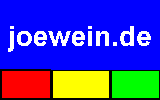
You can purchase a license and activate it any time the product is installed, or after uninstalling and reinstalling it. Uninstalling and reinstalling does not change the original expiry date, you can not pause or extend the evaluation period by doing so.
It is preferable to purchase the license before the evaluation period finally expires because during this period the license will be automatically activated, provided the email used for the purchase is one that is filtered by jwSpamSpy.
Unregistered evaluation version (expiry date: 2005-12-31)If you're using the registered version (i.e. you have purchased and installed a license key) then your name and purchase date should appear, for example:
Jane Doe (Jane's Widget Inc. ) [2005-05-27] jane.doe@myisp.com
If you run a business, you will constantly receive sales enquiries and orders from people whose addresses you had never seen before and whose addresses by definition are not whitelisted. If some of these emails were trashed, you would lose valuable business. That is simply not acceptable.
Protecting valid emails from non-whitelisted sources is a top priority for us. It is more important than catching as much spam as possible (where we do pretty well anyway). The vast majority of valid emails will get delivered by jwSpamSpy without any interference. A small percentage, maybe 1% in our own email traffic, will however be flagged as suspicious (i.e. likely spam) because of various observations made by the filter that match spam profiles. If a valid message has some problems with it, it is usually only flagged and then delivered, but not deleted.
Messages flagged as suspicious are a grey area between clearly spam and clearly valid messages that need human inspection. In our filter we try to keep this portion as small as possible, so as not to require too much of your time. You can set up filter rules in your mail client (e.g. Outlook Express) to sort these into a separate folder that you then inspect maybe once a day. Most of the suspicious messages will be spam, but if one should turn out to be valid mail, it can easily be retrieved. If you expect the sender may write to you again in the future then you should whitelist the sender address.
If you are using Outlook Express you can also take your entire address book, export it to a text file and then import it into the sender whitelist. That ensures that all the people who you have previously replied to or who you manually added to the address book can send you mail without any problems. This is how you do it:
Go to Outlook Express and use "File" / "Export" / "Address Book" / "Text File (comma separated values)" / "Export". Select a file name. Uncheck all fields but the email address, then click "Finish".
Then open the jwSpamSpy dialog, select "Tools" / "Email addresses" / "Whitelist" / "Import file". Browse to the folder where you saved the ".csv" export file and select it, then click "Open". Now all these addresses will get added to your personal whitelist and never be flagged.
Netscape, Mozilla, Incredimal and some other email clients do not allow you to drag attached emails to an email folder. With these clients you can save the attachment as a file in a specific folder that exists for your mail account (jwSpamSpy version 1.00.050705 and later). Normally the path of this folder is
Note: If you see a message "OE removed access to the following unsafe attachments in your mail:
Tools | Options | Security | Virus Protection
Blocking access to attachments in Outlook Express 6.0 is a cheap way for Microsoft to stop the spread of viruses. However, it's very crude, over the top and quite intrusive. With this option, you can't even open photographs that you've been sent! We do recommend that you re-enable access to attachments. Since jwSpamSpy filters most viruses, it is quite safe to do so.
This should not happen very often. If it does you can contact us so we can address the problem.
The original message is attached to the notification and can be retrievd. See here for details.
If a valid (non-spam) email is flagged as suspicious and you receive mail from that source regularly, we recommend you whitelist the sender address (Tools | Email addresses | Whitelist). Emails from whitelisted senders are never flagged as suspicious.
In addition, you can forward a copy of the non-spam message to jwspamspy@pobox.com. We will try to improve our product so that in future mails like this one will pass through. Please make sure to forward the mail as an attachment, so that all email headers remain intact. In Outlook Express, use "Message | Forward as attachment". A regular "Forward" does not provide us with sufficient information about the message that showed the problem.
Filtered mail for every mail account is saved to a folder on your hard disk where it can be retrieved any time:
If you don't want to take up disk space, it's OK to delete the *.eml files in the spam folder any time.
1) If you have any old Windows PC in your office then it is possible to use it
to filter email on behalf of any POP3 based client, from Mac OS via Linux to Solaris. This
is because our filter acts as a POP3 client to the mail server and as a POP3
server to the mail client. The only requirement is that the filtering
machine runs Windows and has LAN connectivity to both the mail server and
mail client (i.e. has a network card). Of course it needs to be powered up when the client computer wants to access email. Our hardware requirements are not very high, basically
any five year old low end Windows machine will do (Pentium MMX, Celeron 300, etc).
2) If you run your own mail server on a Linux box, you can use SpamAssassin
to score incoming mails and set your Apple or Linux mail client to query that score
and file the mail accordingly.
3) You can use an external service such as http://spamfence.net/ to filter
the incoming account and have the mail forwarded to a secret, clean account
that your client reads.
Note that if you would like to use the webmail interface to read mail you can not use Automatic mode. You must configure jwSpamSpy in remote mode and manually issue the "Delete Spam" command before opening the webmailer. If you access the webmail acount via a POP3 mail client such as Outlook Express only then jwSpamSpy can be used in Automatic mode.
I like your product! Can I help sell it and earn a percentage?
If this does not resolve your problem, you may contact us. It can be helpful if you provide the following information:
How to send us screen shots
How to send us jwSpamSpy Registry Setting Information
How to send us POP debug information
joewein.de LLC respects your privacy:
"Do not allow attachments to be opened or saved that could potentially be a
virus" (uncheck this)
A message has been forwarded as possible spam, but it isn't. What should I do?
What happens to mail filtered as spam?
Deleted mail files are named
The easiest way to find the right file is to use the Search function of Windows Explorer to look for the sender address or subject line. You can open these files under Outlook Express by double clicking on them in Windows Explorer.
How can I unsubscribe from spam?
Many spam mails include a website or email address to unsubscribe, but that doesn't mean that you can unsubscribe. Legitimate companies that you are a customer of or operators of mailing lists that you have in fact subscribed to at some point will normally honor unsubscribe requests; not so with spam! Trying to unsubscribe from spam (such as mailing lists you have never subscribed to) will in fact invite even more spam, as it confirms to spammers that your particular email address is valid and active. The only feasible approach is to automatically filter all mails containing such bogus unsubscribe addresses.
Why does jwSpamSpy need my email password?
Our spam filter protects you from spam and viruses by acting as a "man in the middle" between your email client and your email server. It first retrieves all emails from your server (whcih requires this passowrd). Then it sorts out the junk. Finally it lets your email client retrieve the valid mail from the filter. See our Privacy Notice.
Can I use jwSpamSpy with IMAP mailboxes?
No, you can't. Currently, jwSpamSpy only supports the POP3 protocol, which is the most commonly used internet standard for picking up email.
Can I use jwSpamSpy with AOL?
No, you can't. Currently, jwSpamSpy only supports the POP3 protocol, which is the most commonly used internet standard for picking up email. It does not support AOL's proprietary mail system.
Can I use jwSpamSpy with Juno?
No, you can't. Currently, jwSpamSpy only supports the POP3 protocol, which is the most commonly used internet standard for picking up email. It does not support Juno's proprietary mail system.
Do you have a version of jwSpamSpy for Linux?
Do you have a version of jwSpamSpy for MacOS 9 or OS X?
We don't currently offer a native Mac or Linux version, but you don't have to run Windows on your own computer to be able to use jwSpamSpy, see below. If you run a non-Windows operating system, here are your options:
Can I use jwSpamSpy with a web mail account (Hotmail, etc.)?
Only if your web mail account can forward mail to a POP mailbox or if it provides for POP3 access. For example, Yahoo! Mail or www.gmx.net provide POP3 access, but Hotmail does not.
Can I use jwSpamSpy with WebTV?
No, jwSpamSpy requires a computer that runs a version of Microsoft Windows.
Why does jwSpamSpy not stop all spam?
While we make every effort to identify spam and prevent it from reaching your email application, there is no 100% sure way of distinguishing spams and nonspam in software. Some types of spam are more difficult to distinguish from legitimate mail than others. In making judgements, overly aggressive efforts to reduce an already small "false negative" rate (i.e. spams slipping through) inevitably risk increasing the rate of "false positives" (i.e. non-spams getting intercepted). Our top priority is to not jeopardize any of your valuable mails. Even so, in our testing less than 1 percent of spams sent to our mailboxes manage to slip through the filter. As we improve our filter, we make new versions of the software available to registered users which will be downloaded automatically and installed with their consent.
Yes you can! We currently pay 20% of the net revenue (about $5 per copy) for every license sold to a customer following a link from your site. To become an affiliate and receive HTML code to put on your website, sign up here.
I have a problem installing or running jwSpamSpy. What can I do?
First, make sure you have read and understood the ReadMe notes, which explain how jwSpamSpy works and how it needs to be configured. You may try to uninstall jwSpamSpy from the Windows Control Panel and retry the installation.
Please note that if your problem involves not being able to receive email, it may be useful to contact us from a different email account, such as from another computer in your office or household or from a webmail account (yahoo.com, hotmail.com, etc.). Otherwise you may not be able to receive our responses either!
Display the email application account settings or whatever you need to show to us on your screen. Then push the "Print Screen" key on your keyboard. You can now paste the screen content to a bitmap file using a program such as Paint ("Start | Programs | Accessories | Paint | Edit | Paste | File | Save As"). Attach this file to your email.
Microsoft provides a tool called regedit, which can save internal settings from the registry (a Windows-internal database for program settings) to a textfile. By emailing us a copy of this textfile, we can see exactly how you configured jwSpamSpy. This may help us reproduce and diagnose problems that you are experiencing. To generate this file, follow these steps:
jwSpamSpy supports an option to log all activity between the mail program and the local mailbox. This should help us diagnose any incompatibilities that may exist between certain mail programs and our mailbox server. This feature is disabled by default. Here is how you turn it on.
These steps should have created a text file which you can email to us:
HKEY_LOCAL_MACHINE\SOFTWARE\JoeWein\jwSpamSpy\1.0\Profiles
C:\Program Files\JoeWein\SpamSpy\logs\pop-debug.txt
It contains a log of all the commands the mail program sent to the local POP server and information about when connections were made or broken. Since this also includes the passwords sent by your program, you may want to use search and replace in a text editor on this file to change passwords to asterisks or something else before you email it to us. After you have created and mailed the file, you may disable debugging again by deleting the Pop3Debug key via regedit.
Contact us:
Joe Wein <jwspamspy@pobox.com>
https://joewein.de/sw/jwSpamSpy/